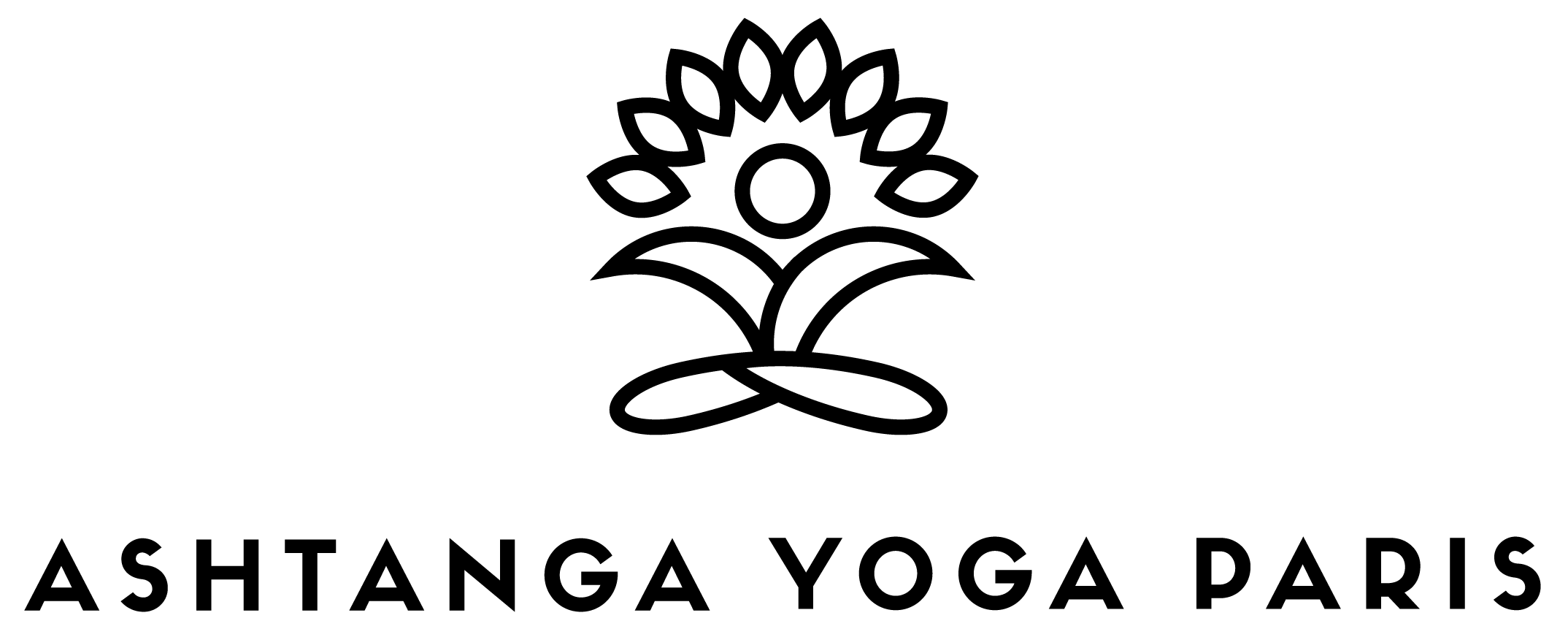Participate in a ZOOM Live Class
Signing Up (2 Steps)
1 Registration & payment
From the SCHEDULE, choose the class you’d like to participate in. Each class has a description (under “view details”).
Click on the “Register” button. You’ll be invited to login to you student account to pay and validate your reservation.
All our price options can be used for online classes. If you haven’t opened an account through our website, click here.
2. Confirmation & access
As soon as you’ve validated your reservation, you will receive a confirmation email with a link to register on ZOOM.*** To participate in the class, it’s necessary that you also register for the class on ZOOM. This step is important to later gain access to the class.
Once you’ve signed up on ZOOM, you’ll receive a link to enter the class as well as a link to cancel. If needed, you can cancel your reservation up to 1 hour before the start of the class (via Zoom).
***Important: the confirmation email with the link to register on ZOOM is sent instantly but only if you’ve previously allowed us to send you notifications. To allow notifications, log in to your student account, in “mes infos” go to “abonnements” and select “e-mail / gestion de compte”.
Otherwise, you will need to sign up for the class once again in order to receive the link.
Please note: The MindBody Application doesn’t allow us to modify the ticks nor sends notifications by sms, so do not tick sms until MB fixes the problem.
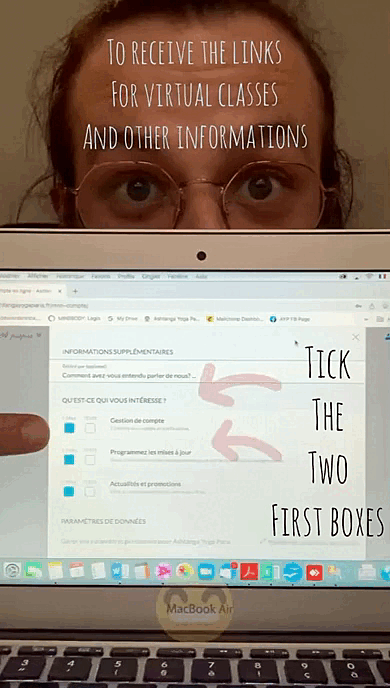
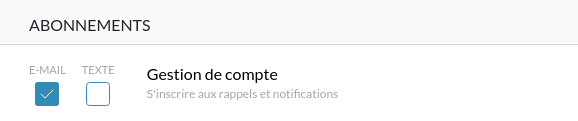
Preparing for a ZOOM class
- Using a mobile phone or iPad/Tablet: You must DOWNLOAD ZOOM for free through the App Store
- Using a computer click here to download ZOOM for free.
- If you already have the app, make sure it’s up to date. If you haven’t used ZOOM before, prepare in advance to work out all hiccups in advance. It becomes easier with experience! Watch this video to learn more about how it works.
- « Enter the room » 5-10 minutes before the class – in other words, follow the link and enter the meeting BEFORE THE START OF THE CLASS. As soon as the class starts, the teacher may not see that others are trying to enter, so be early!
- Some things to keep in mind: does your device have enough BATTERY, or shall you PLUG IT IN (several people told me their devices ran out of batter halfway through the class).
- You will be muted when the class starts. Kind of like we do when we enter the yoga room 😉. Your device or computer will show your video camera. This way the teacher can see you. If you do not want to be seen, then you just click on the icon of the video camera to hide it. It will be nice to see you because then the teacher can give you tips on your technique.
- You should put the yoga teacher in the big screen so you can see the poses easier, by ‘pinning’ (double clicking) that view rather than seeing all the other participants.
Preparing your space for the class
- Find a nice space in your house where you have plenty of room to move freely without knocking over lamps or getting distracted by yummy food or drinks in the vicinity! Place your computer or device so the teacher can see you. You might have to move it to the floor when we get to the floor series.
- If you usually use props, have them available in advance. A big dictionary can be used in place of blocks, bathrobe belts in place of yoga straps, for instance.
- If the class is a Self-Nourishing or ‘Rituels de Recharge’ or Soft Vinyasa, try to gather some props (bolster, big cushions, small cushions, blankets, rolled up towels, blocks).
- Make a sacred space by tuning the lights to the time of day and type of class you are taking. Or the mood you want to create. Bright lights give energy. Low lights and candles bring calm.
- If you wish to have music, especially for the soft classes, but why not for any class …you can put it because the other students won’t be able to hear while you are muted.
HAVE A GOOD SESSION!